Create your first form
Create A New Form
You must logged in to use HAPI Forms. Click here to register for free.
Firstly, you must tell the form what fields are accepted and gives validation to each field. For instance, Adam wanted to create a contact form for his website to receive the following data from the visitors.
The form fields are:
- Name (required)
- Email (required)
- Phone (required)
- Message (optional)
Now let's look at the interface to create a form below.
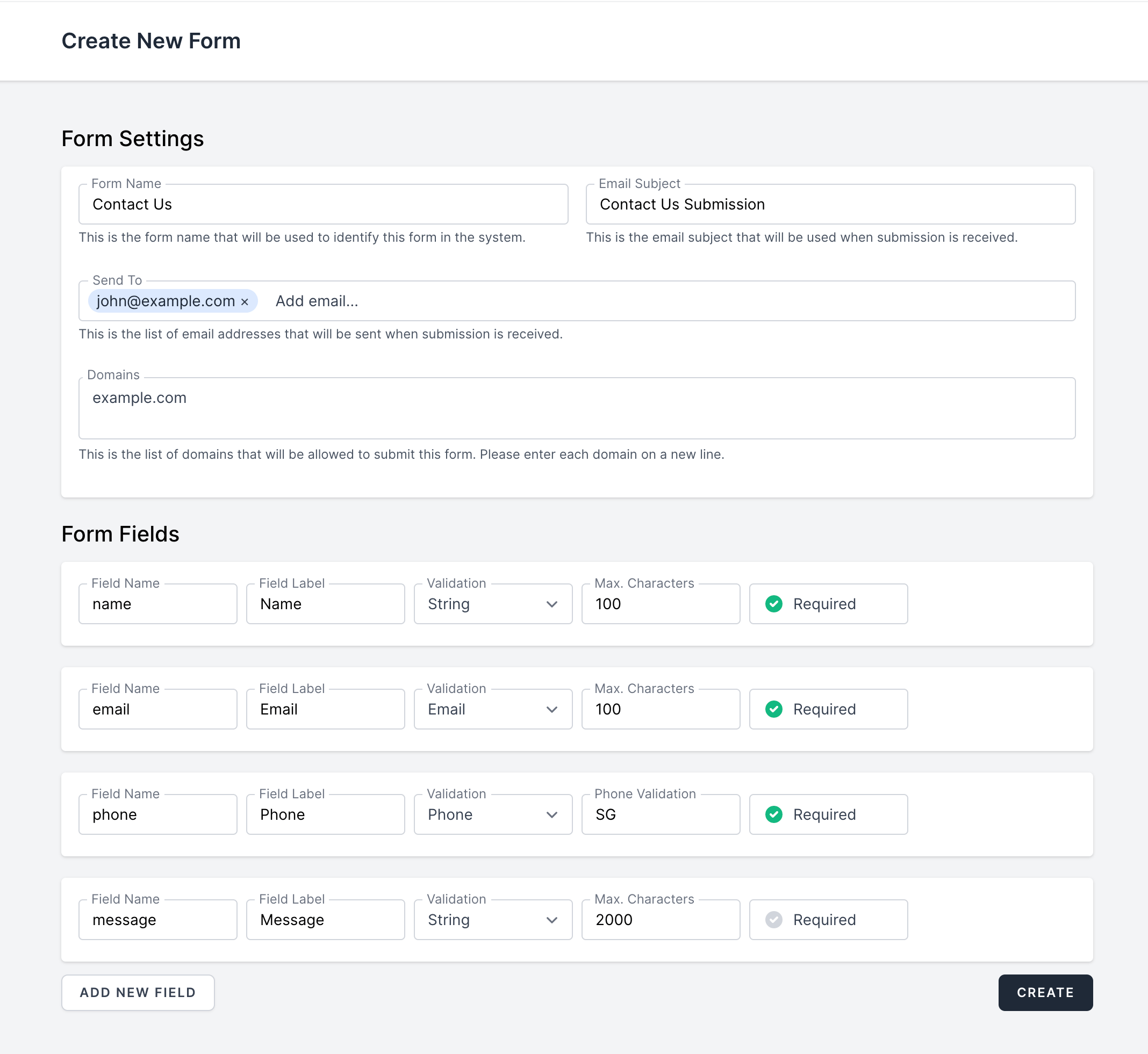
Form Settings Section
- Form Name – The name will be used to identify the form in the system. This field is required.
- Email Subject – The subject will be displayed in the email when visitor submitted the form. This field is required.
- Send To – Email list to receive email notifications of the form when visitor submitted the form. At least 1 recipient is required.
- Domains – The domains stated in the list will be allowed to make submission to the form. This field is required.
Form Fields Section
- Field Name – The name will be used to identify the field name of the form. Any space will be converted to underscore and entire string will be convertered to
snake_case.
This is field is required. - Field Label – The name will be internally used to display the field set above on the submission result and CSV as an alias or label name. For example, the Field Name is
nameand Field Label is名字which is name in Chinese.
This field is required. - Validation – Set the appropriate validation for the field set above. Currently supported validations are
Boolean,Date,Email,Phone,NumberandString.
This field is required. - Phone Validation – Alpha-2 (ISO 3166-1) country code to validate phone number including mobile and landline number.
This field is required when Validation field isPhone. - Max. Characters – Set character or numeric limit when Validation is
Email,NumberorString.
This is field is required. - Required – Set the field as mandatory field, visitor must input data in order to make submission.
This field is optional.
Tips – When the Field Name has
name, HAPI Forms will append the name at the end of the email subject. Also, when the Field Name has email, HAPI Forms will use the email address in the Reply-To header.
Buttons
- Add New Field – Create additonal field for the form.
- Create – Create the form when all necessary fields set.
- × – Remove the field from the form.